Frequently Asked Questions
What information can a delegate access?
Delegates access to information will be the same as a financial professional, including:
- Read More
Delegates access to information will be the same as a financial professional, including:
- Access to sales materials, applications, and business forms to process business and account changes
- View and update client information online
- Search, view, and download client correspondence sent from Security Benefit
- Review business processing status for new annuity applications and contracts
Where can I find client account values?
To access client account values, click on Sign In from the top navigation.
- Read More
To access client account values, click on Sign In from the top navigation.
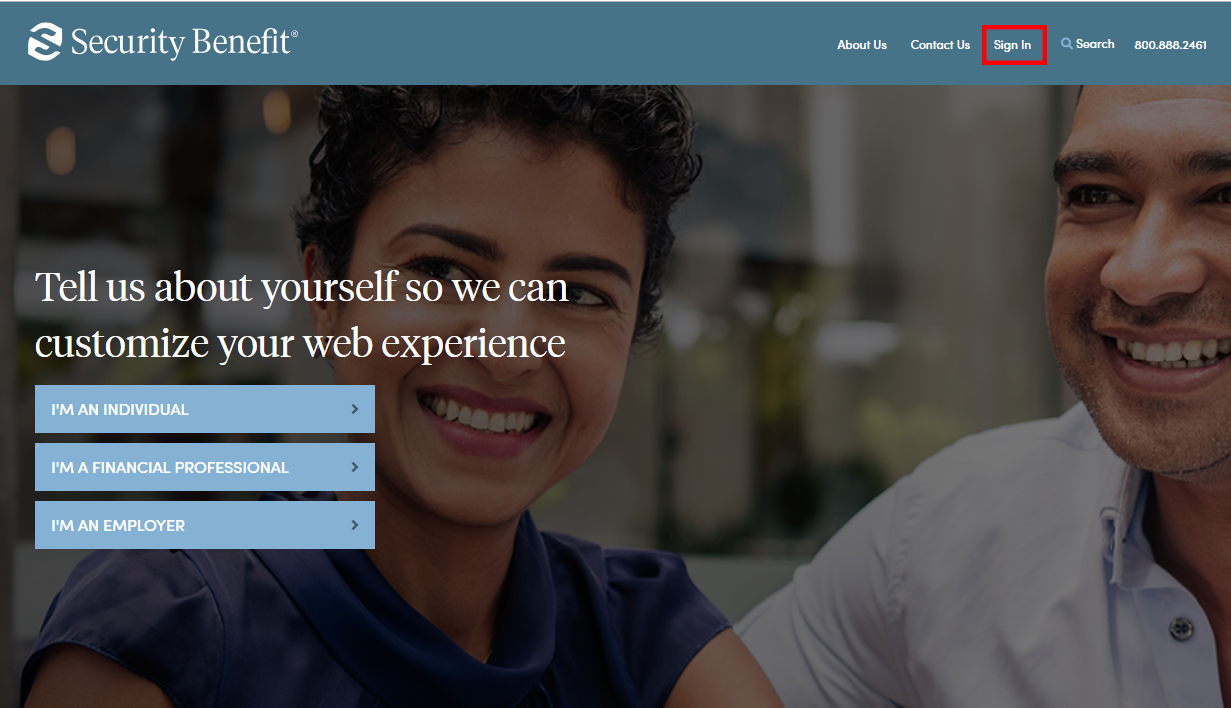
Complete the sign in process by entering your registered Username and Password.
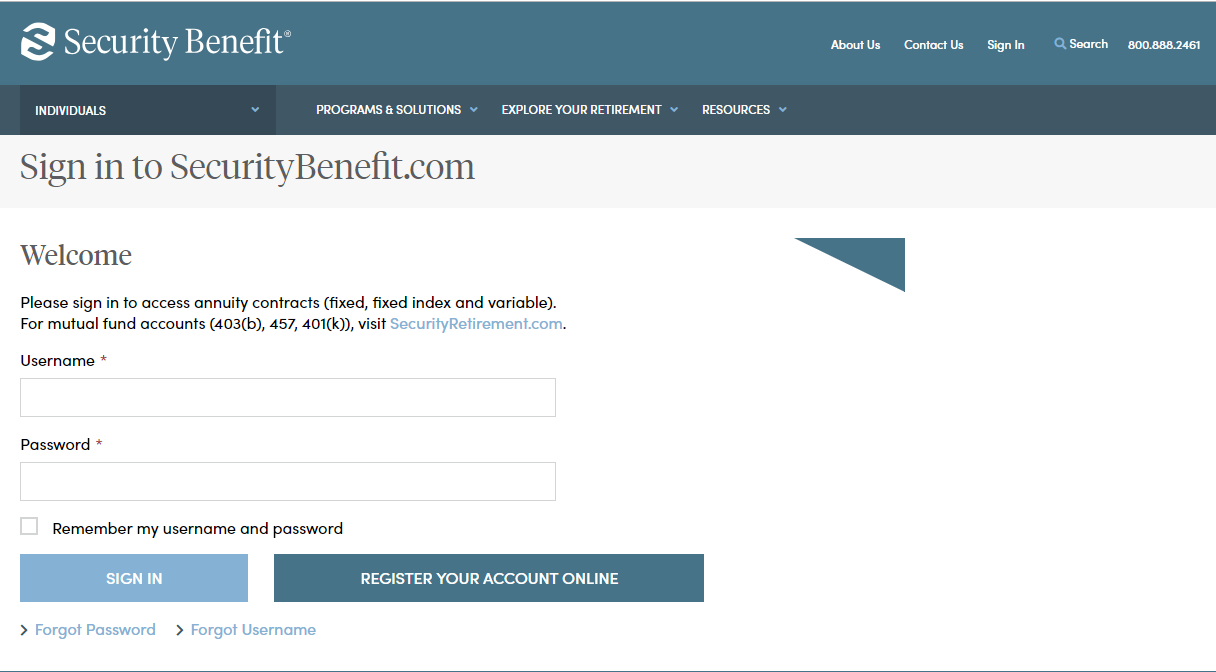
Upon successful sign in, Client Accounts are available by clicking on Client Accounts located in the top navigation or within Quick Links.
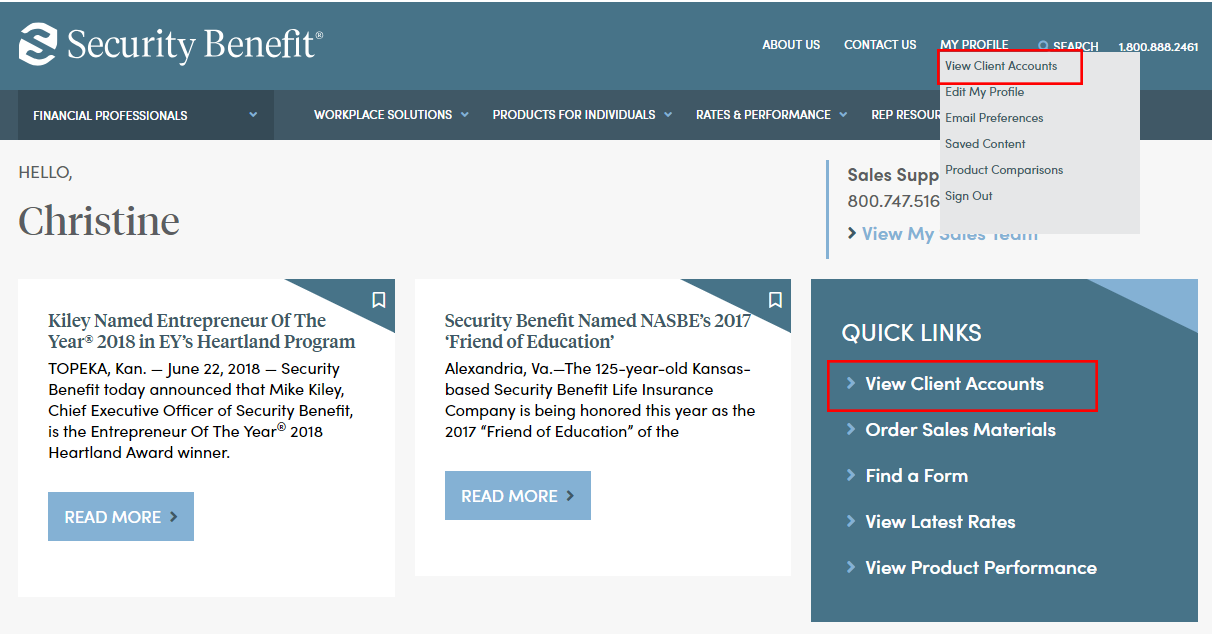
A dashboard representing the business will display. If multiple product types exist, the Products can be filtered by selecting Product Type. Client Accounts can be searched upon by Client Name or Account Number.
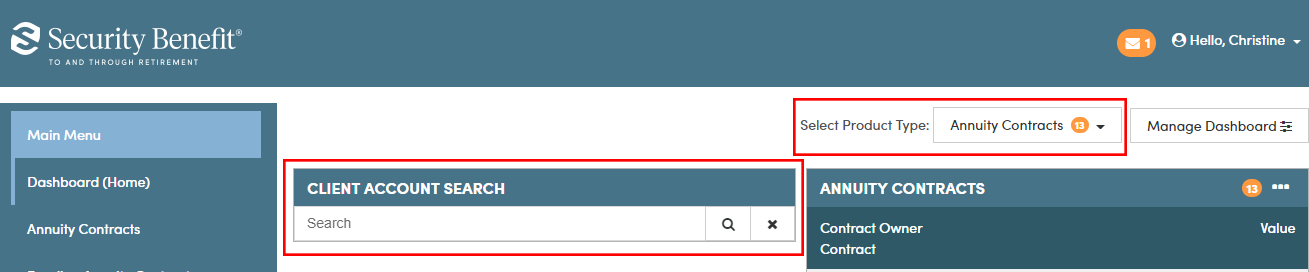
Client Accounts are also viewable by accessing the applicable links of the left navigation. All active accounts are viewable by selecting Annuity Contracts or Mutual Fund Custodial Accounts as determined by Product Type.
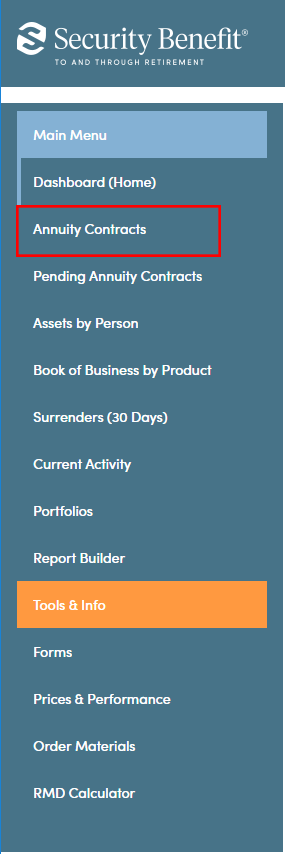
Once the Client’s account is located, clicking on the Contract Owner name line will display account specific details including month end account values, Transaction history, Future Allocations and Programs, Current Allocations, People Information, Documents and Online transactions if available.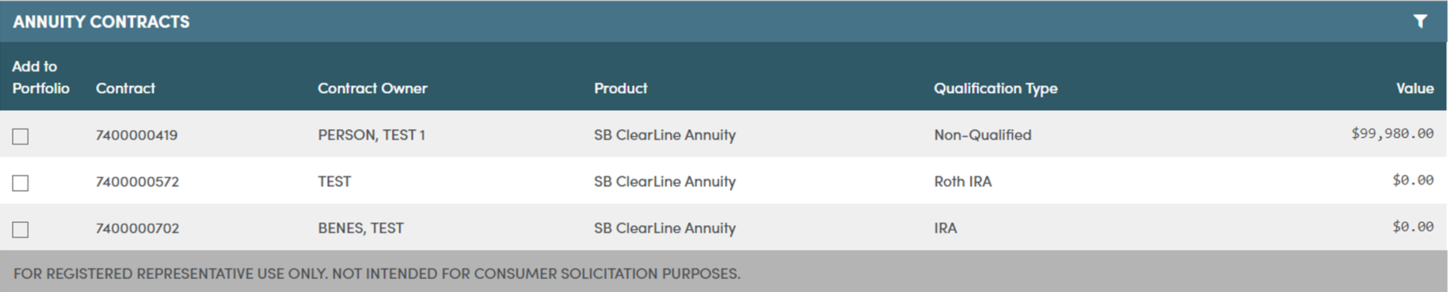
Where can I find client contract information?
Contracts are distributed through the United States mail service for annuity products. To view client contract information, click on Sign in from the top navigation.
- Read More
Contracts are distributed through the United States mail service for annuity products. To view client contract information, click on Sign in from the top navigation.
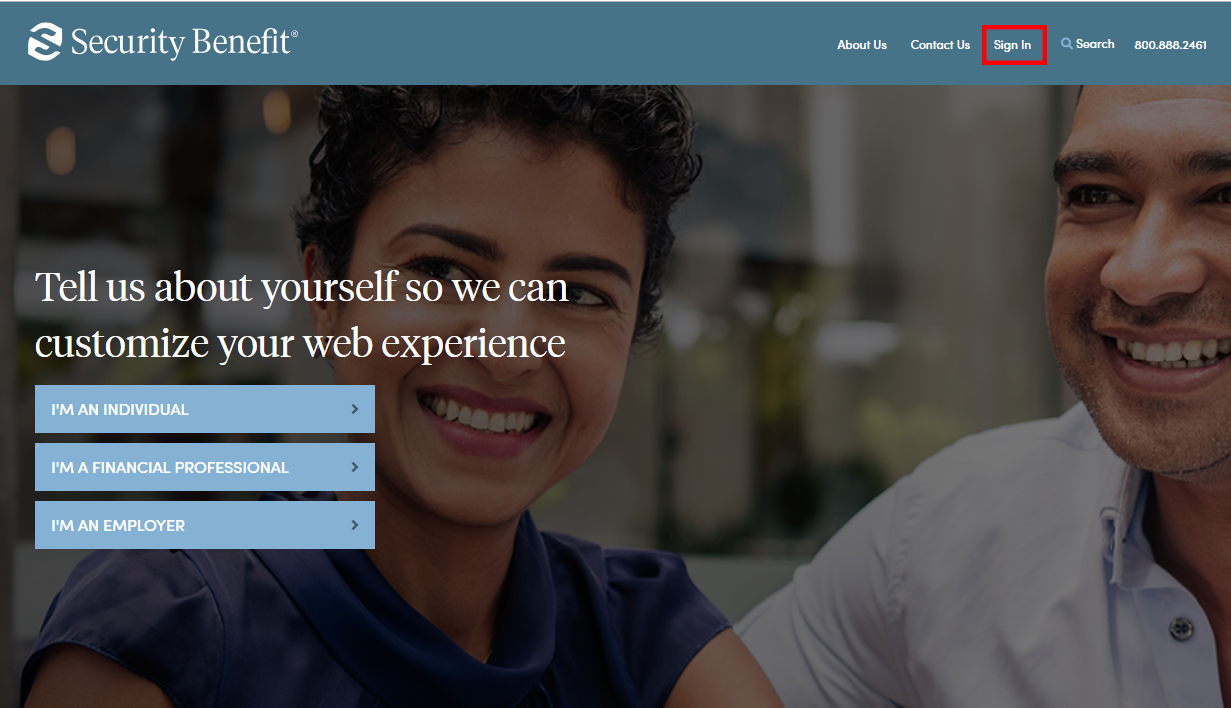
Complete the Sign In process by entering your registered Username and Password.
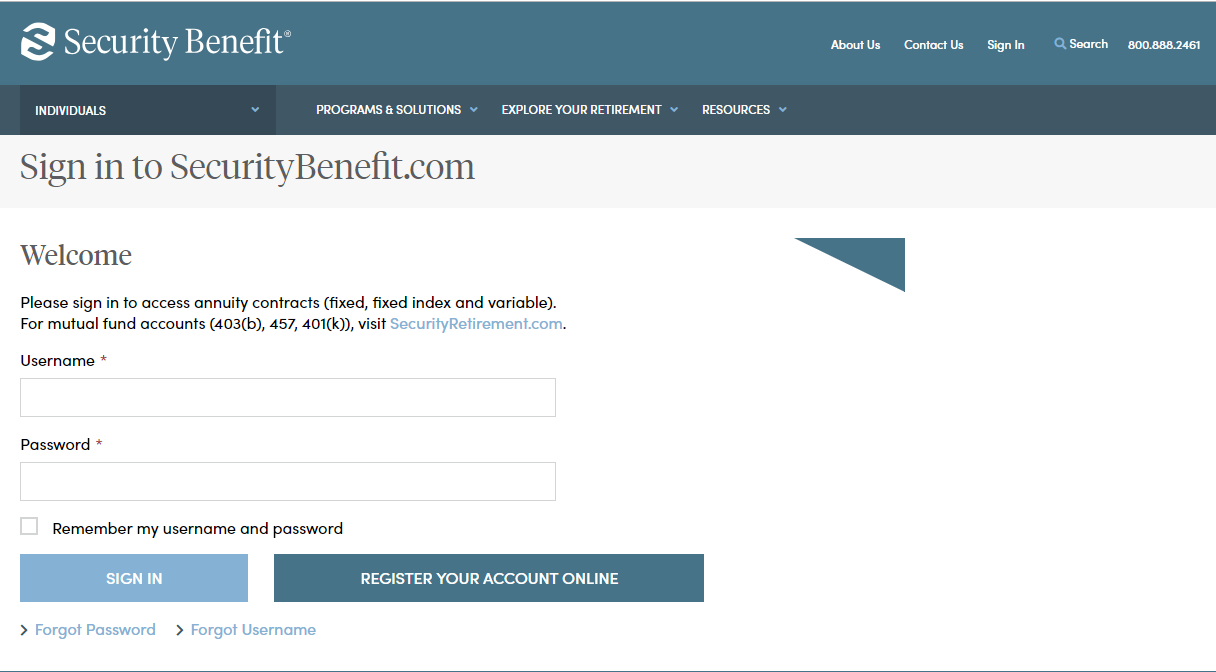
Upon successful sign in, client contracts are available by clicking on "Client Accounts" located in the top navigation or within Quick Links.
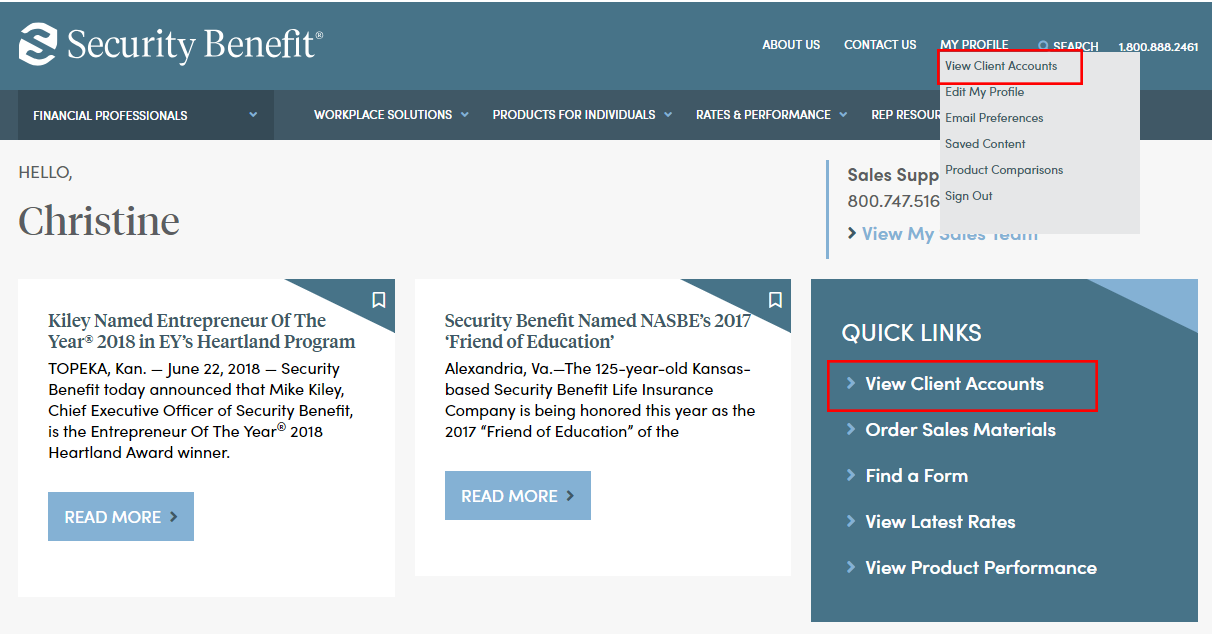
A dashboard representing the business will display. If multiple product types exist, the Products can be filtered by selecting Product Type. Client contracts can be searched upon by Client Name or Contract Number.
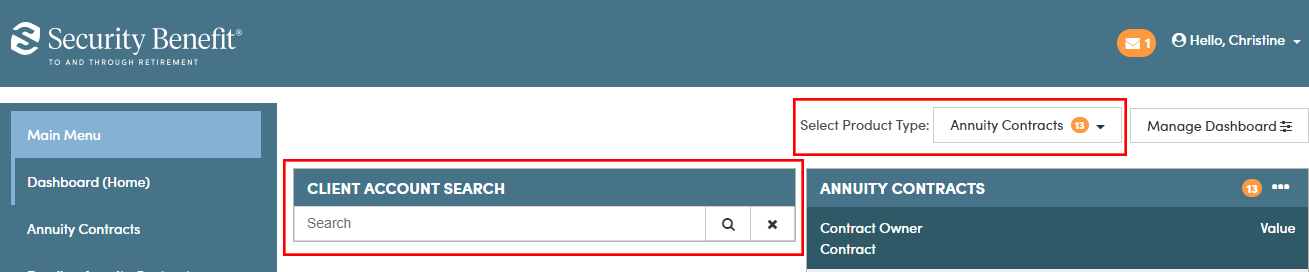
Client contact is also viewable by accessing the applicable links of the Left Navigation. All active accounts are viewable by selecting Annuity Contracts by Product Type.
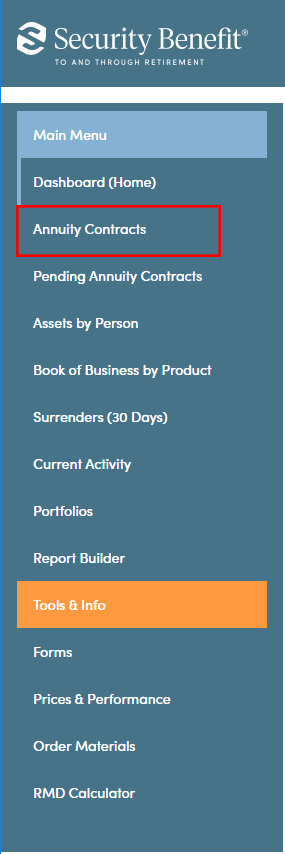
Once the Client’s contract is located, clicking on the Contract Owner name line will display account specific details including Month end account values, Transaction history, Future Allocations and Programs, Current Allocations, People Information, Documents and Online transactions if available.
Where can I find forms?
You can also click on Resources in the navigation to access Service Forms.
- Read More
-
You can also click on Resources in the navigation to access Service Forms.
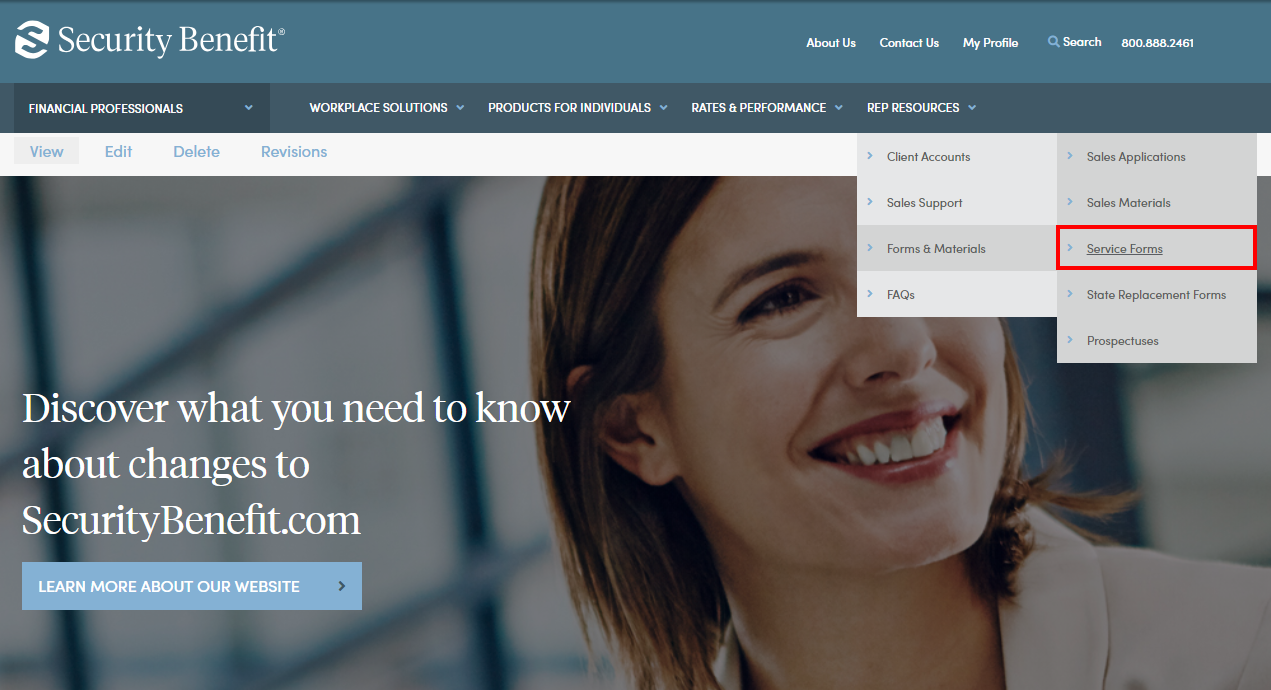
Once you reach the service forms page, select a product from the list on the left sidebar to display all forms for your product.
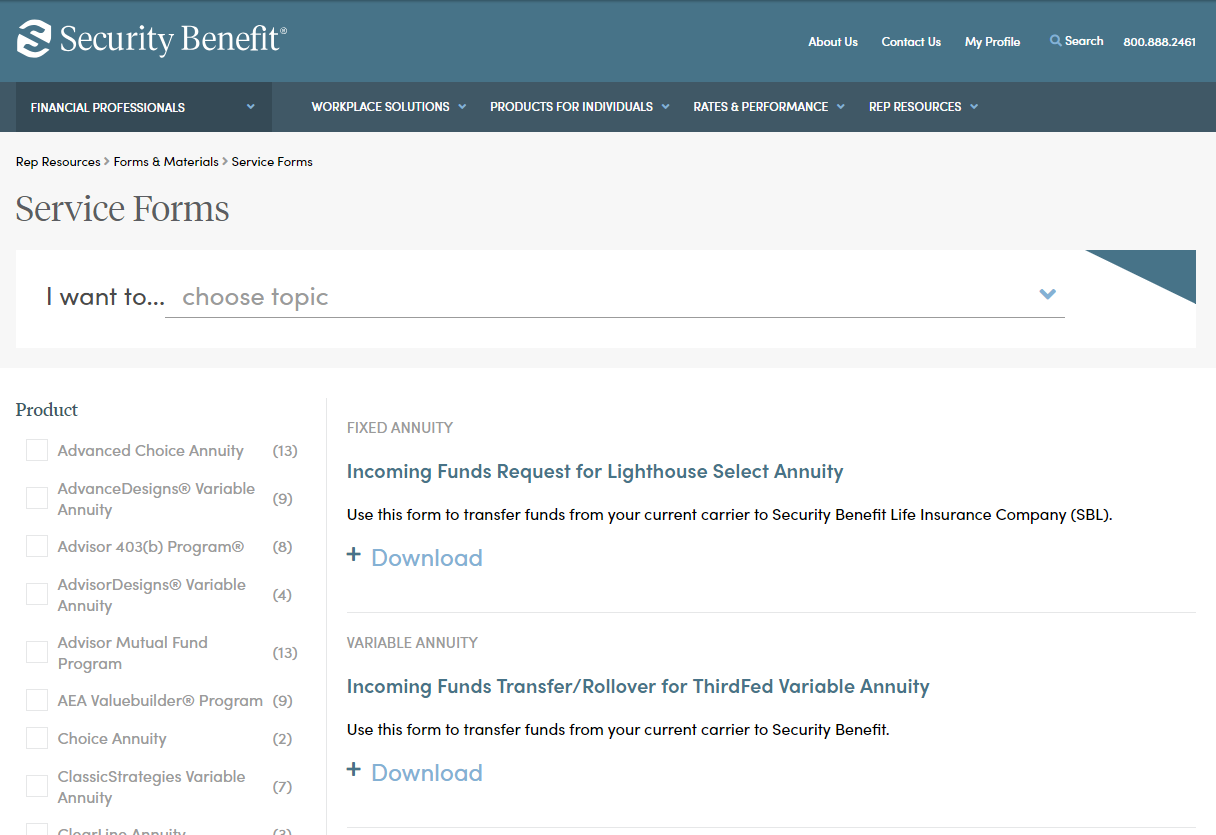
Where can I find product performance information?
Click here to find product performance information.
- Read More
Click here to find product performance information.
Which browsers does SecurityBenefit.com support?
SecurityBenefit.com supports the current version and previous versions of the following browsers.
- Read More
SecurityBenefit.com supports the current version and previous versions of the following browsers.
- Chrome (We recommend using the Chrome web browser.)
- Safari
- Edge
- Firefox
Which mobile devices does SecurityBenefit.com support?
SecurityBenefit.com supports the current version and previous versions of iPhone and Android devices.
- Read More
SecurityBenefit.com supports the current version and previous versions of iPhone and Android devices.
Who can be a delegate?
Financial professionals can designate office and administrative staff to have access to client information, sales materials, and other online services to support their practice.
- Read More
Financial professionals can designate office and administrative staff to have access to client information, sales materials, and other online services to support their practice. The delegation function allows the chosen delegate to set up and access the website through their own, separate set of credentials. Financial professionals can add and remove delegates from accessing their book of business at any time, and they can add multiple delegates if they choose. Currently, financial professionals cannot designate access to another financial professional.